Last Change: 2025-11-04 #jta
Installing SphereneFusion on macOS
Overview
Apple has increased their security and makes it harder to override. Now macOS protects users by requiring approval before opening new applications that aren’t downloaded from the Mac App Store. When you install SphereneFusion, macOS may display a notice asking you to confirm that you trust the application. This is a standard macOS security part of Apple’s privacy and security process and does not indicate a problem with the software.
How to Continue the Installation
- Download the installer (
.pkg) from the Autodesk App Store. - Double-click to open it. Then you will see the following pop-up windows. Please click on the
?and then click onDone:

- This will lead you to the following window and please click on
Open Privacy & Security Setting for me:

- In the
Privacy & Security Settingpage, scroll down and clickOpen Anyway:
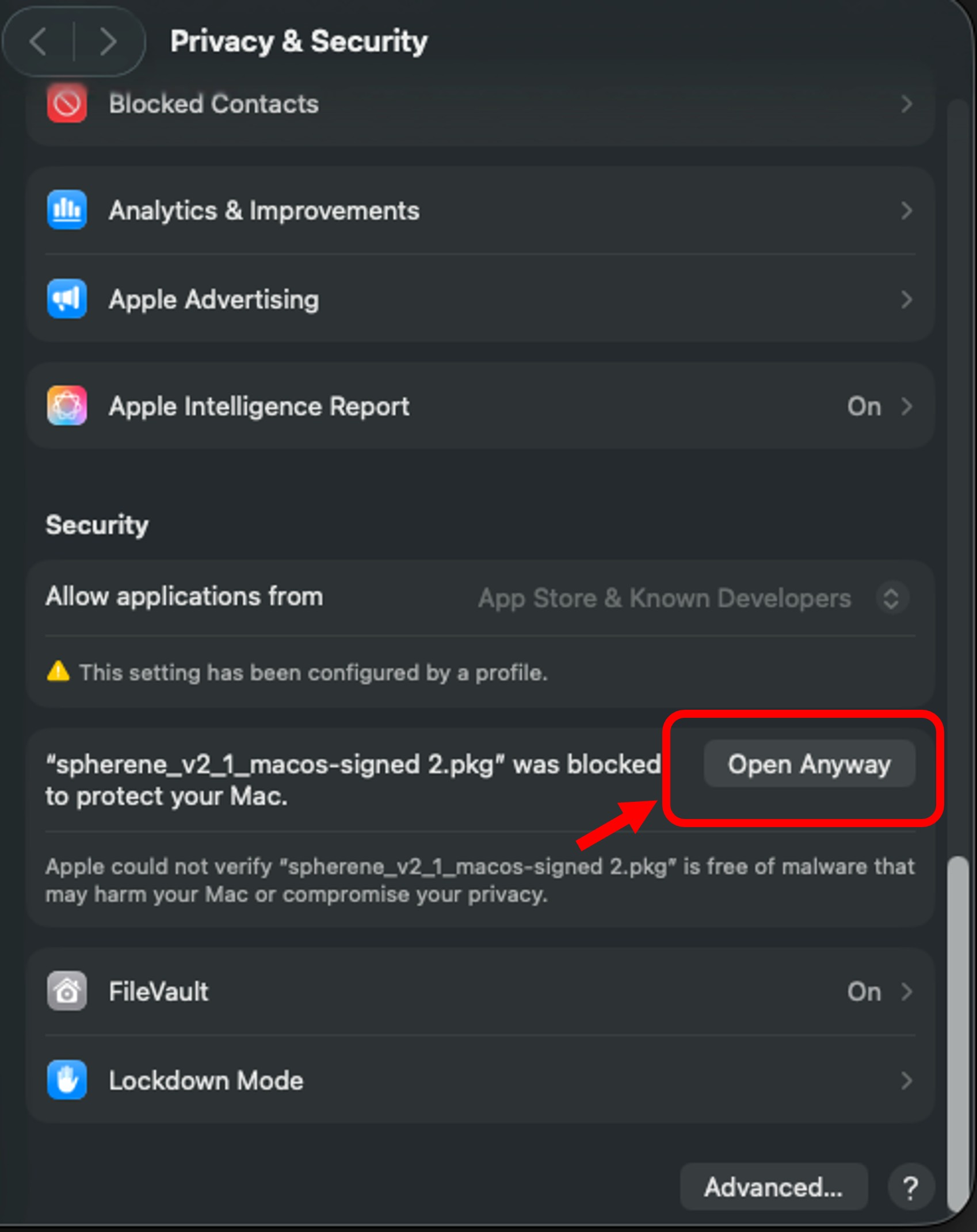
- In the new pop-up window, click
Open Anywayand input your Admin password. The installer will start to run then. Follow the installation steps on screen to install. Depending on your personal setting, sometime you have to input one more time Admin password during the installation.
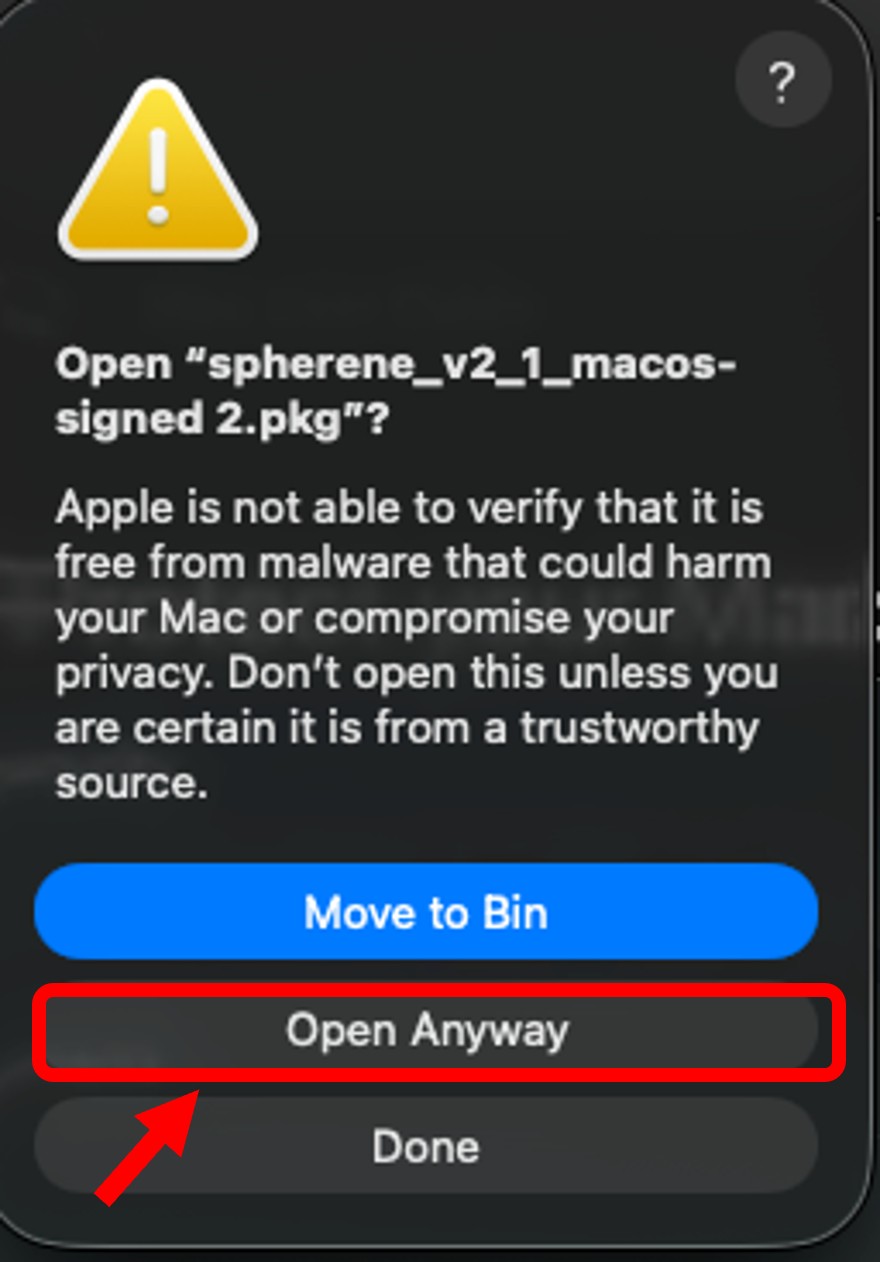
Once installed, you won’t need to repeat this process for future updates. If you have company-wide security policies (e.g., IT-managed devices), you may need administrator approval.
Our Security Promise
Every version of SphereneFusion is built, tested, and distributed through our secure release pipeline. We use checksum verification and digital integrity checks to ensure every file you install is genuine and unaltered. Your privacy and system security remain fully protected throughout installation and use.
Need Assistance?
If you encounter any issues during installation, you can find our support team in our Discord Channel or through email support@spherene.io.